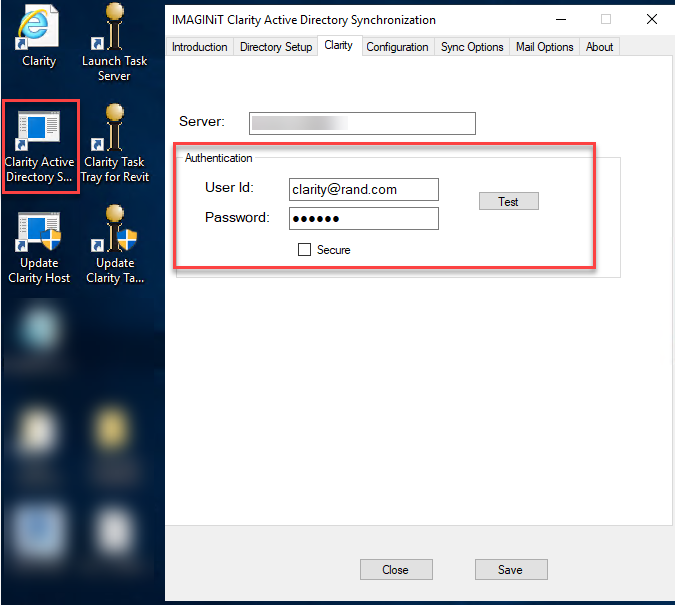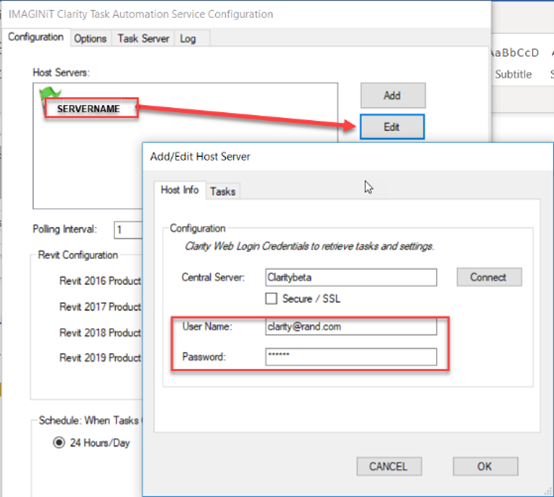Clarity Account Login Error – Your user account has been disabled
Issue
There is a security feature in Clarity, if you try to log into the web portal, or through the task server configuration with the incorrect password more than the number of times set in settings, the account will be disabled.
You can modify this setting from the Server tab, Settings.

The task servers commonly use the Clarity@rand.com login, this account is sometimes also used in the Clarity Active Directory Synch tool on the host on the Clarity tab, you will want to update it there as well.
You will need to update it in all locations or it will continue to become disabled. I also recommend that you have another non AD admin account as a backup in case you have issues with logging in with AD and this account is disabled.
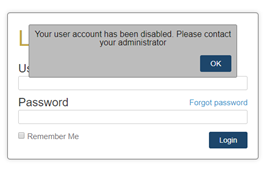
Resolution
-
Log into the Clarity web portal as an admin.
-
Go to the Tasks tab, Task Servers and Pause All task servers.
-
Go to the Users tab, select the user account. Update the password and clear the disabled checkbox and select Update.
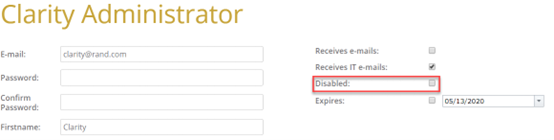
Updating Credentials on the Task Servers
-
Log onto the task servers as their designated Clarity account
-
Open the Clarity task tray, select the Server and Edit. Update the password and OK.
-
-
Repeat for all task servers
-
Unpause the task servers
Checking the Clarity Active Directory Sync Settings
-
Log onto the host as the application pool identity
-
Launch the Clarity AD Sync application from the desktop icon
-
on the Clarity tab, enter the proper password and test.
-
Close the dialog