Clarity Windows Task Server Pre-Requisites for Autocad & NW Conversion
The Navisworks conversion and Autocad tasks are run as a Clarity Windows Task Server task.
The following must be done on each task server that will be running the tasks.
Start by logging onto the task server as the designated Clarity account.
Clarity Task Automation Service Configuration
In the Clarity task tray, you must set it to use the Clarity Windows Task server.
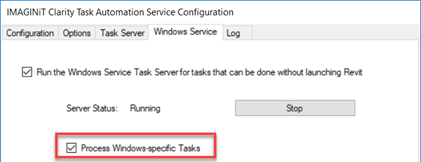
On the Configuration tab, Edit the Server
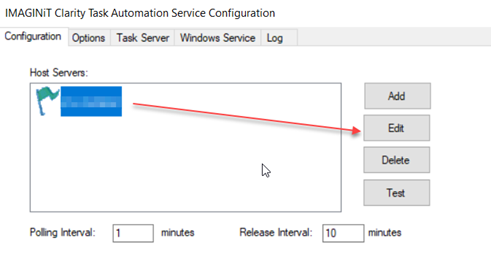
Expand Windows and make sure that the tasks you want to process are selected. Ok out of dialogs.
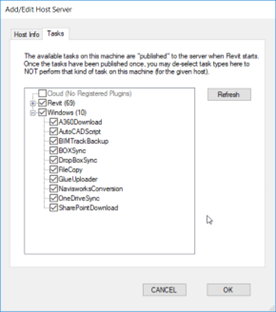
Services
Set the logged-on Clarity Windows user account as the Log On As for the Clarity Windows Task Server
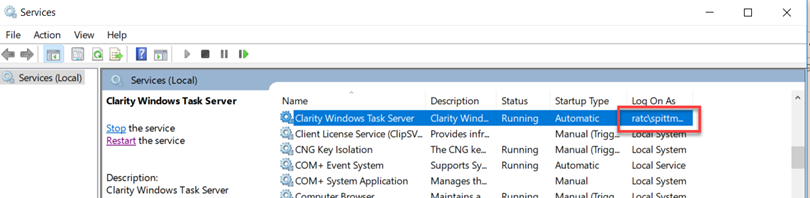
Right click and select Properties and go to the Log On tab and fill out the user’s information and OK out of dialogs.
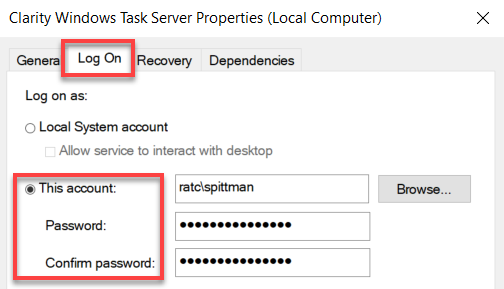
Software
Navisworks Manage or Simulate must be installed with a valid license on the task servers for each version you will be running the task for.
Navis Options
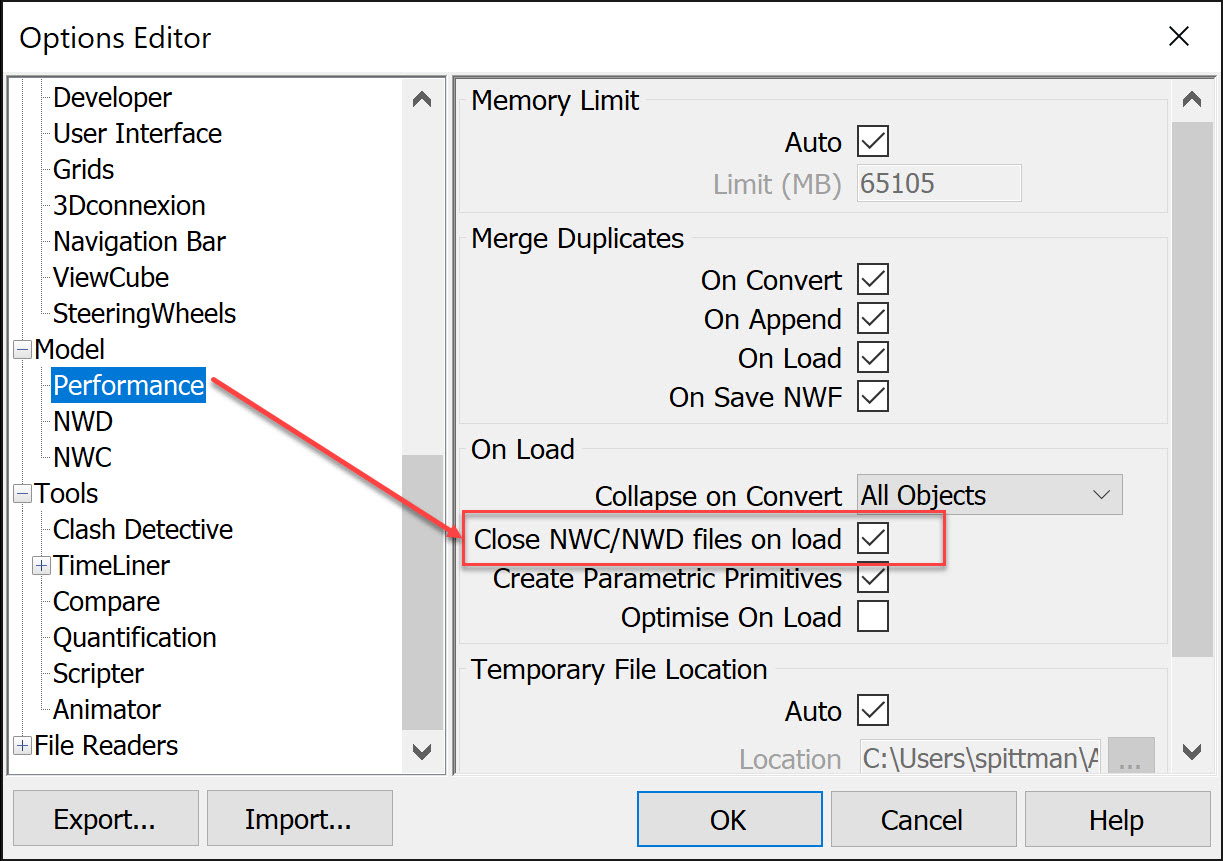
AutoCAD Script & Autocad to PDF requires that Autocad is installed with a valid license on the task servers for all versions that will be used in the task. If you want to use C3D or Plant those need to be installed.
We will use the most current version of Autocad installed.
Autocad Options
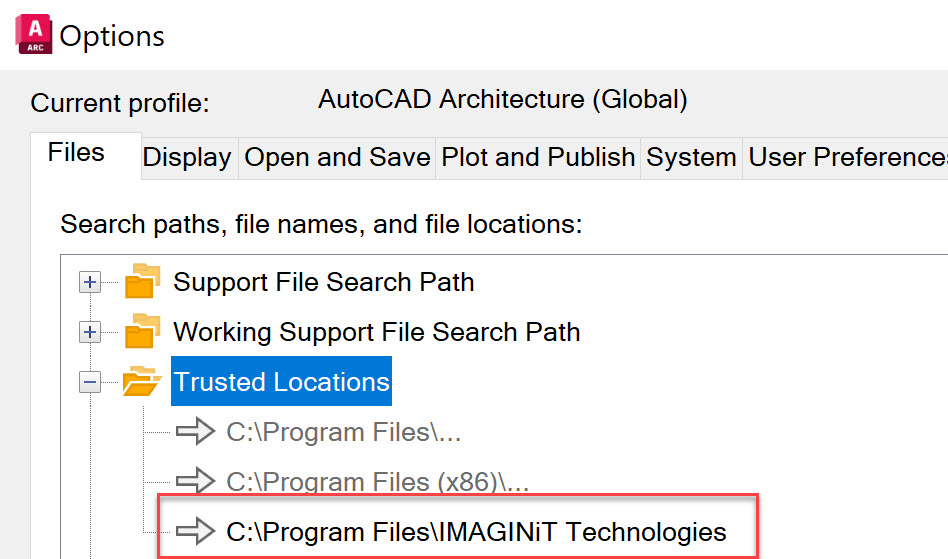
Security
The logged in Windows user must have local admin rights.
Local Security Policy
Before setting this, you will need to stop the Clarity Windows Task Server service in the Services panel.
The logged in windows user must have the Replace a process level token assigned to it.
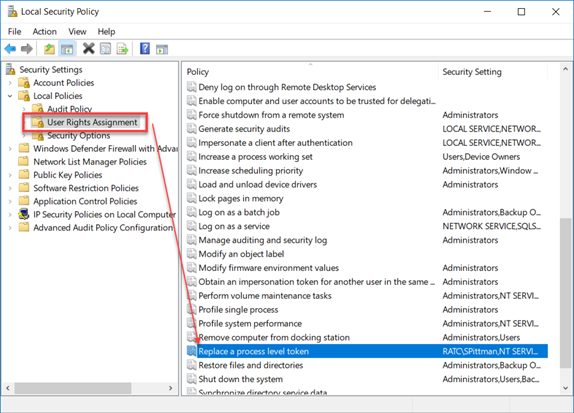
Right click on Replace a process level token and select Properties
Add User or Group

Enter the Username and Check Names, Ok
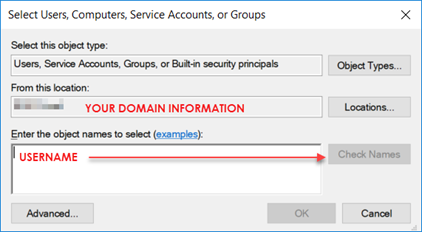
Go to Services and Start the Clarity Windows Task Service.
Log out and login on the task server as the account used in the service.
(Updated 1/12/2024)