Clarity 2026 General Upgrade Instructions and Video Links
Upgrading Clarity to a new version of the software requires running the Setup.exe. While it is not as simple as running the Updater from the desktop, it is not overly complex.
There are video links below on the install process.
If you would like assistance with the install, please contact your sales representative to get some Design Assist hours (perhaps 2 hours) for a typical installation.
IMPORTANT NOTE: Backup the RandRevit Database
It is recommended that you have a current backup of the RandRevit database.
If Backup System Database is set to True in the General System Settings, you should see a weekly backup of the RandRevit database in the Backups folder location specified on the Server tab, Settings, under File locations.
If you need instructions on how to backup the RandRevit database, please contact support@rand.com
Install Links
Host
http://s3.amazonaws.com/IMAGINiTSoftware/ClarityCentralHost2026.zip
Task Servers
http://s3.amazonaws.com/IMAGINiTSoftware/Clarity2026TaskServer.zip
Licensing
ANNUAL
If you have annual licenses, and they ARE NOT on the current version, they will need to be reset so you can reuse them…please contact support@rand.com
If you have annual licenses and they ARE the current version, I recommend that you copy the license file to the desktop in case it gets overwritten during the installation, then you can just copy it back into the license folder.
PERPETUAL
If you have perpetual licenses, you will need to get the new authcode for that version of Clarity to use to upgrade the license file.
Host License Location
C:\Program Files\IMAGINiT Technologies\Clarity Central Administrator\License
Task Server License Location
C:\Program Files\IMAGINiT Technologies\Clarity Task Server for Revit\License
General Information
Make sure you log onto the machines as the designated Clarity account to do the installation to avoid permission issues.
If you have Standard Clarity (without any additional modules), please don’t select any during the install.
If you do have additional modules, those have their own authcodes to enter during the licensing process.
Download and extract the installer locally on the machines, do not install from a network location.
Host
- Make sure you upgrade the host first, then the task servers.
- Reference the readme.txt and upgrade.txt in the ClarityCentralHost2026 folder
- Recommended stopping the following Clarity services in Services:
- Clarity Active Directory Synch
- Clarity Journaling Service
- Clarity Monitoring Service
- Do not run the SQL installer again
- From the Central Administrator folder, Install the software by right clicking on the Setup.exe and run as administrator
- During the install, if you use your own instance of SQL, make sure to enter that information rather than the default!
- 2026 Journaling Service needs .net 8 installed, below is the link for manual install
https://dotnet.microsoft.com/en-us/download/dotnet/8.0 -
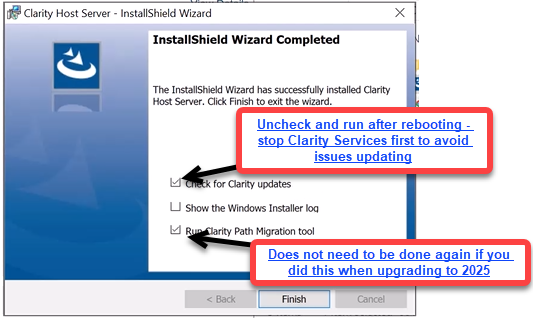
- Reboot recommended after upgrading
- If you unchecked Check for updated: after rebooting, stop the Clarity services then right click on the Update Host icon on the desktop and Run as Administrator
360 Path Standardization
If you already did this process when upgrading to Clarity 2025, it is not necessary to do this again. If you did not do it, I would recommend that you do so now to fix the paths in 360 projects. This needs to be done. If you opt to do it later, make sure that you backup the RandRevit database first before running the Path Migration from the C:\Program Files\IMAGINiT Technologies\Tools folder.
The help link below explains what it does.
Task Servers
- Clarity 2026 supports Revit 2022-2025 on the task servers
- If you still need to run 2021 tasks, please leave a task server on 2025.1 to process those tasks.
- Log onto the task server as the designated Clarity account to do the install
- Stop the Clarity Windows Task Server service in Services
- Exit the Clarity Task Tray
- Install the software by right clicking on the Setup.exe and run as administrator
- You may get a license error if you don't have permission to write to the license folder which will cause the license to end up in the wrong place. Please contact support@rand.com if that occurs for instructions on how to resolve.
- Please make sure the Clarity account has full permissions to the following folders to avoid install issues
- C:\Program Files\IMAGINiT Technologies
- C:\ProgramData\IMAGINiT Technologies
- Please make sure the Clarity account has full permissions to the following folders to avoid install issues
Install Videos
Below are the videos Mandi did…about 7+ minutes in on the Host video is the information about the 360 path migration.