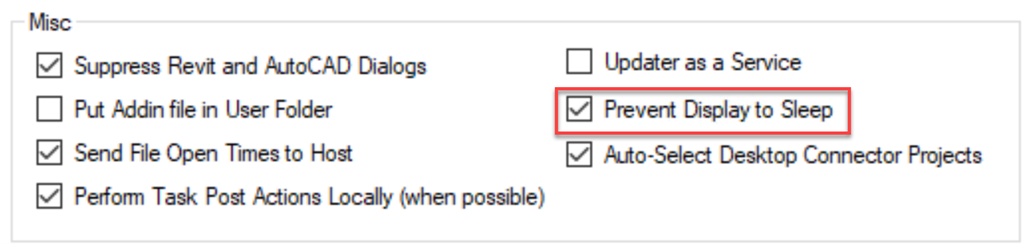Switching Clarity Task Servers to Autodesk SSO
General Information
Clarity Web Portal
If you turn on Autodesk SSO – you don’t have to change how you sign into the Clarity web app. They are independent.
Task Servers
Clarity will work fine with Autodesk SSO, but there are some things to be aware of that will need to change on and for the task servers.
The accounts that will be used for the task servers, although not physical users, still must conform to the same rules for Autodesk SSO.
On the Autodesk Side
The account must be a real domain account which is able to receive emails and has the required property mappings.
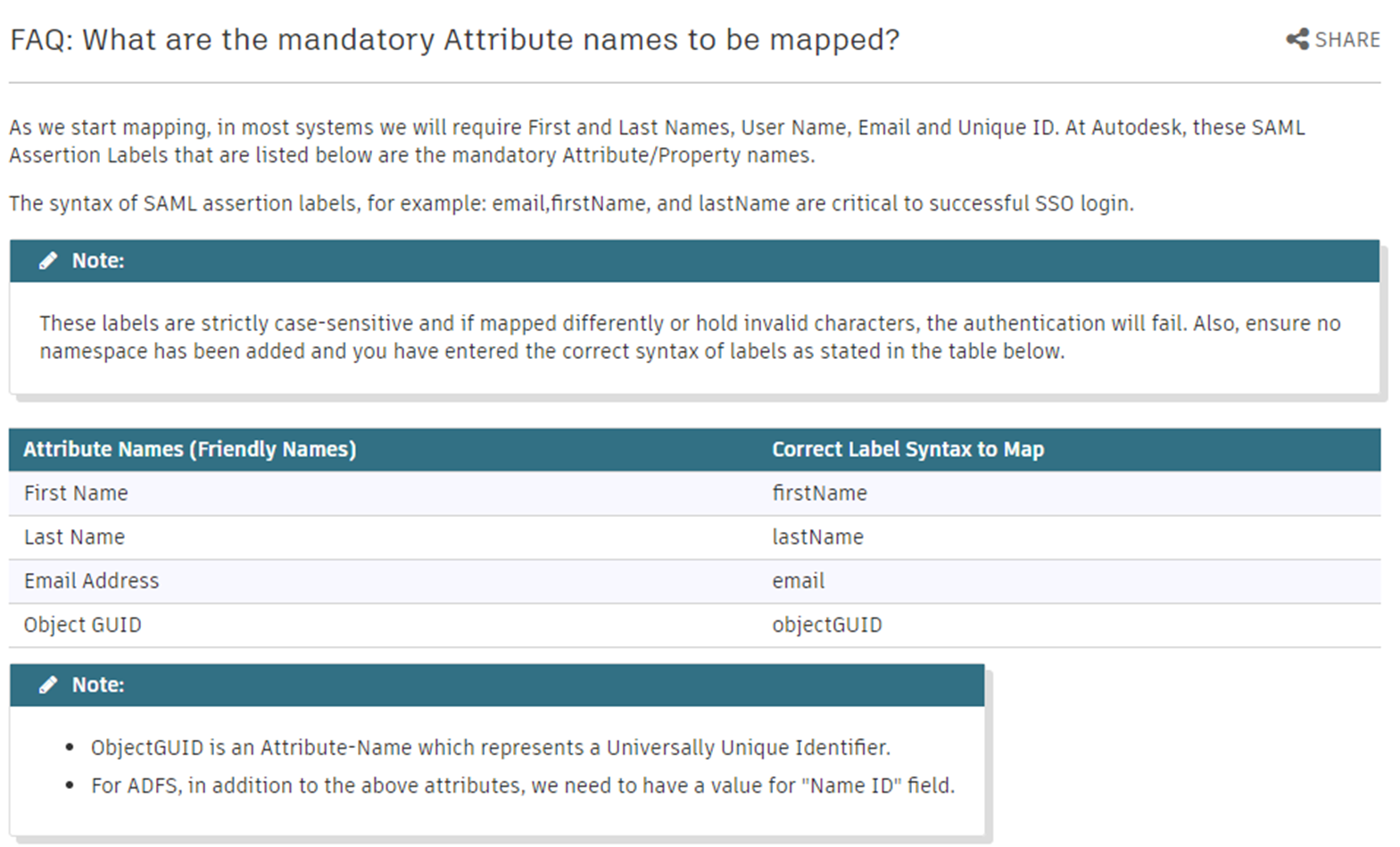
“Can I use an email address with no user account in directory sync when SSO is turned on?”
No. Email addresses with no user account in directory sync cannot be used in SSO, and trying to use one will result in an OKTA 400 error.”
Task Server Requirements
- All Autodesk software will need to be fully up to date on the Task Servers.
- Those new SSO accounts will need to be added to all necessary projects in 360 in order to process tasks.
- There is not an automated way to do this.
- The BIM 360 credentials in the Task Tray do not support SSO which means we will have limited ability to autologin based on the login credentials set up in the task tray.
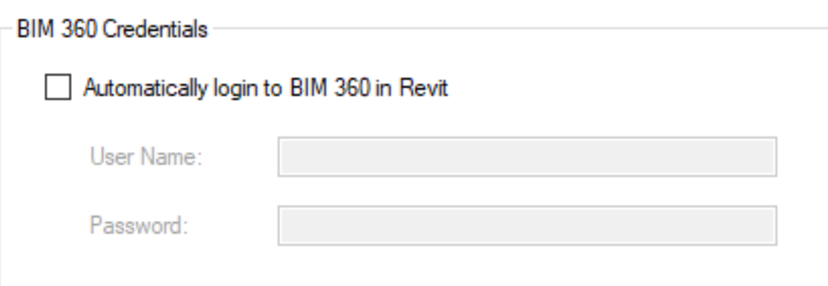
- If the credentials go bad and we are unable to login, you will need to manually log in.
- You will now need to log onto each task server as its designated Autodesk SSO account rather than the previously used Clarity account.
- The Revit Database Export uses the logged in Windows credentials to access the database remotely.
- You will need to add those new users to SQL
- Or configure the credentials to use on the task servers.
- Make sure the task servers are configured to not go to sleep in the Clarity task tray on the Options tab.
Verify All Autodesk Products are Accessible
- After SSO is implemented, sign onto the task servers and verify access to all Autodesk products.