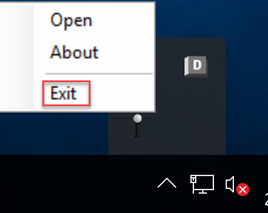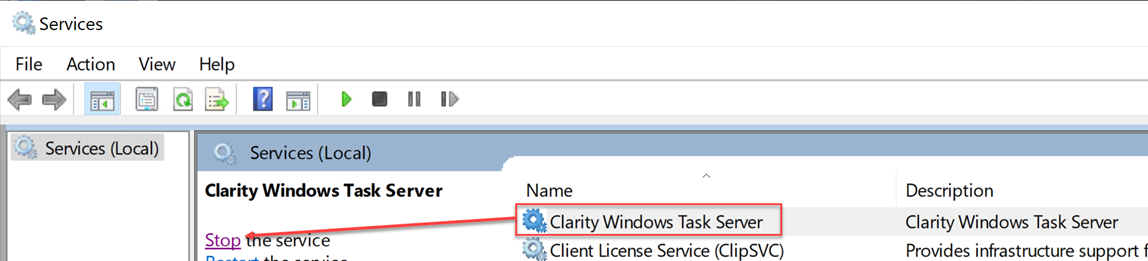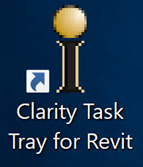How To Clear the Task Server Logs Folder
Issue
If you are unable to send diagnostics from the Clarity web portal completed task id, sometimes clearing the content of the logs folder will resolve the issue.
Process
- Log onto the task server as the designated Clarity account
- Exit the Clarity task tray, by right clicking on the Clarity icon and select Exit
- Open Services and Stop the Clarity Windows Task Server Service
- From File Explorer browse to the logs folder for your version of Clarity
- Example: C:\ProgramData\IMAGINiT Technologies\Clarity Task Server 2024\Logs
- You can zip the logs folder if you want an archive copy or need to send them in to support.
- Delete everything inside of the Logs folder.
- Start the Clarity task tray from the Clarity Task Tray for Revit icon on the desktop
-
- In Services, Start the Clarity Windows Task Server Service
If you are still unable to send diagnostics from the web portal, you will need to gather things manually.
- https://share.vidyard.com/watch/Qo6BKTdqfhvWmdZkX2g5De?