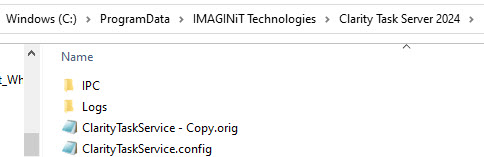Clarity Task Server Configuration to Shorten the Artifact Path
Windows path length limitations will come into play when the fully qualified file name exceeds 260 characters, or the directory name is greater than 248 characters.
The error will look like this in the AdminWebservice Log
TaskService - UploadFile(): Exception while uploading file System.Web.Services.Protocols.SoapException: Unable to create target folder on server! PathTooLongException ---> System.IO.PathTooLongException: The specified path, file name, or both are too long. The fully qualified file name must be less than 260 characters, and the directory name must be less than 248 characters.
There is a configuration change that can be made on the task servers (versions 22.1.11 and above) to truncate the path. This shortens the path on the task server and when it sends it back to the host artifacts folder.
Solution
- Exit the Clarity task tray
- Through Windows explorer, browse to the following folder
- C:\ProgramData\IMAGINiT Technologies\Clarity Task Server 202#
- Make a backup of the ClarityTaskService.config file and save it with .orig
- Edit the original ClarityTaskService.config file with notepad and make the following configuration change
- <add key="ShortenArtifactPaths" value="True" />

- Save the file
- You may need to do a save as save it to the desktop, make sure you change the Save as type to All Files as shown below

- Drag the file into the folder C:\ProgramData\IMAGINiT Technologies\Clarity Task Server 202# and overwrite the existing config file
- Start the Clarity task tray