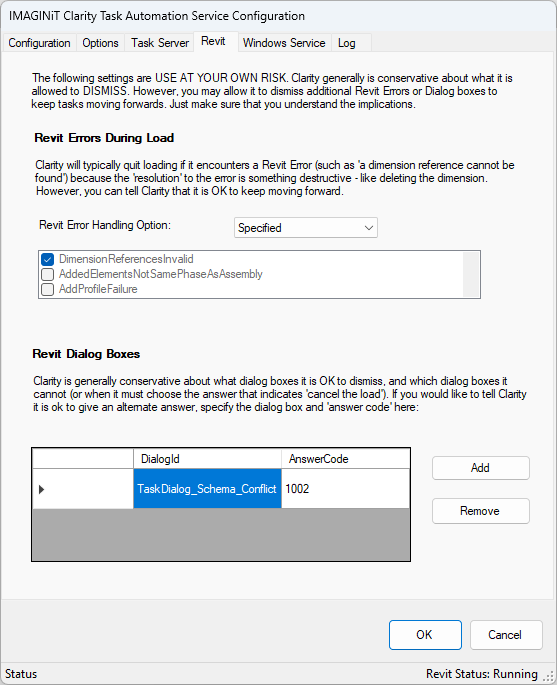Clarity 2025 Task Tray Configuration for Error Overrides
There are certain types of errors that will kill a Revit task. Previously it was necessary to manually modify a config file.
In Clarity 2025, you can now just make the configuration changes in the Clarity task tray.
Make sure you log onto the task server as the designated Clarity account
Error Handling Overrides
- Open the Clarity task tray
- On the Revit tab
On the Revit tab, under Revit Error Handling Option, there are a few options, if you want to make selections you will want to set it to specified.
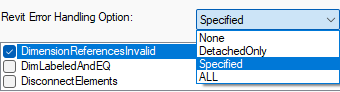
- None
- No overrides
- Detached Only
- This would only apply to tasks where we open the model detached
- This generally only applies to Filebased and Revit Server projects
- This would only apply to tasks where we open the model detached
- Specified
- Overrides checked and defined only
- All
- All available in the selection list
Revit Dialog Boxes
- An example of the override for the schema conflict is shown below.
- That information is pulled from the journal for reference in case you want to add other types of overrides so you know how to set it up.
- Journal
- ' 7:< Schema conflict in load. Known schema: GUID b4a4ade1-a646-400d-aded-3cf64d759c01, name EnigmaSchema, vendor , documentation {{{}}}. New schema: GUID b4a4ade1-a646-400d-aded-3cf64d759c01, name TraceItSchema, vendor , documentation {{{}}}.
- ' 7:< TaskDialog "The file being loaded is causing a conflict with existing data in the model. What do you want to do?"
- 'Id : TaskDialog_Schema_Conflict
- 'Command Links:
- '1001 : Do not load the file
- '1002 : Continue loading the file