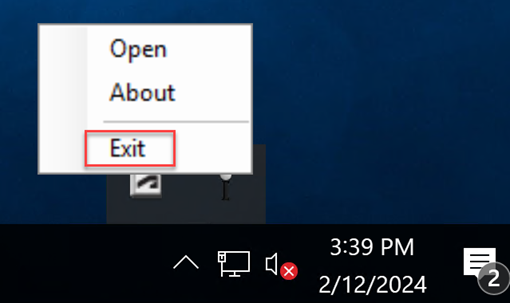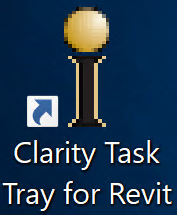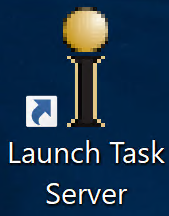How to Clear a Task Stuck in Claimed Status
If a task is stuck in the claimed status, the task server started opening the model, but something happened during that process that hung things up. We aren’t able to kill it from the Clarity web portal, so you either have to wait for it to time out, or manually kill it on the task server.
If you are trying to get other tasks to run, you probably don’t want to wait for that to happen, so the resolution is to manually fix the issue on the task server.
Causes:
If we are waiting for a response in Revit while processing the task, but not getting it, we keep asking until the task times out. An example would be if we can’t get access to an element because another use needs to relinquish it.
We also see a task stuck in the claimed status if Revit crashes or we run out of system resources.
Resolution:
Since we can’t kill it from the Clarity web portal, it will be necessary to log onto the task server as the designated Clarity account to resolve this if you don't want to wait for it to work itself out.
It is critical that you log onto the machine as the designated Clarity account only. Logging on as a different Windows identity doesn’t have the same permissions needed to run all of the tasks as the Clarity account. This also tends to cause issues with the logs as well.
Once you are logged in:
-
Make sure Revit isn’t running, if it is you may need to kill it from the Task Manager if closing it by other means doesn’t work.
-
Exit the Clarity Task Tray by right clicking on the icon in the Windows Task Tray and select Exit
-
-
From the Desktop Icon Clarity Task Tray for Revit start the Clarity task tray
-
-
From the Desktop Icon “Launch Task Server” for the version of Revit you are trying to run the next task on
-