Clarity 2024 Task Server Config to Auto Select 360 DC Projects
Due to a new project limit restriction on the 16.x versions of the Desktop Connector, we have added a new setting in the Clarity task tray, that will allow us to swap out the least used project, with a new one.
IMPORTANT NOTE:
If the screen is left in a locked state, it is not possible for any UI Automation to run. This is a Microsoft limitation from a security perspective. That means that in order for this to work and swap projects, the machine must remain unlocked.
Desktop Connector
You will need to make sure you first select the number of projects you want to start with. For DC version below 16.6 the number is 40, 16.6 or higher is 60.
If you have access to multiple hubs, I would recommend some from each hub.
Initial Setup
For the initial setup, please refer to the following Autodesk article:
Long Path Warning
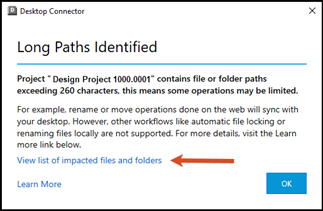
Additional Autodesk Reference for the 16.x Desktop Connector
- Folder Structure doesn’t match
- Desktop Connector Current Release Notes
- Desktop Connector Historical Releases (Downloads)
- Newly Added Projects not Showing
- Can’t See Folders in the Project
Task Server Configuration
IMPORTANT NOTE:
If you have have Project Filtering Enabled, we will not be able to Auto-Select projects, you will have to set it to Disabled to use the Auto-Select Feature
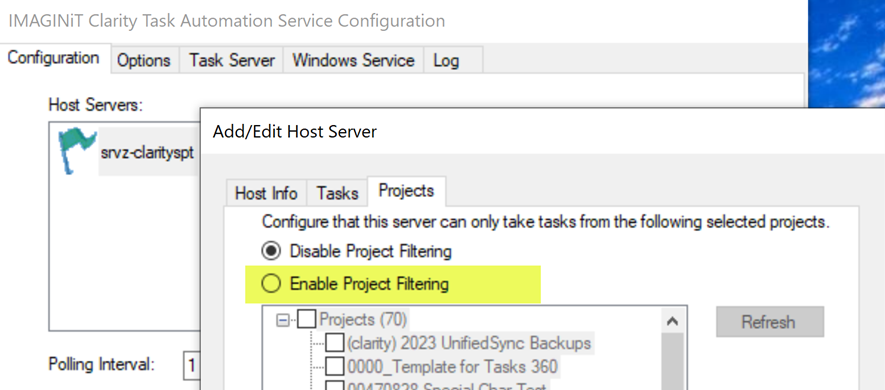
How to Enable Auto-Select Desktop Connector Projects
Log onto the task server as the designated Clarity account.
On the task servers, open the Clarity task tray and on the Options tab, select Auto-Select Desktop Connector Projects.
NOTE: Be aware that if the task server is locked, we may not be able to swap projects.
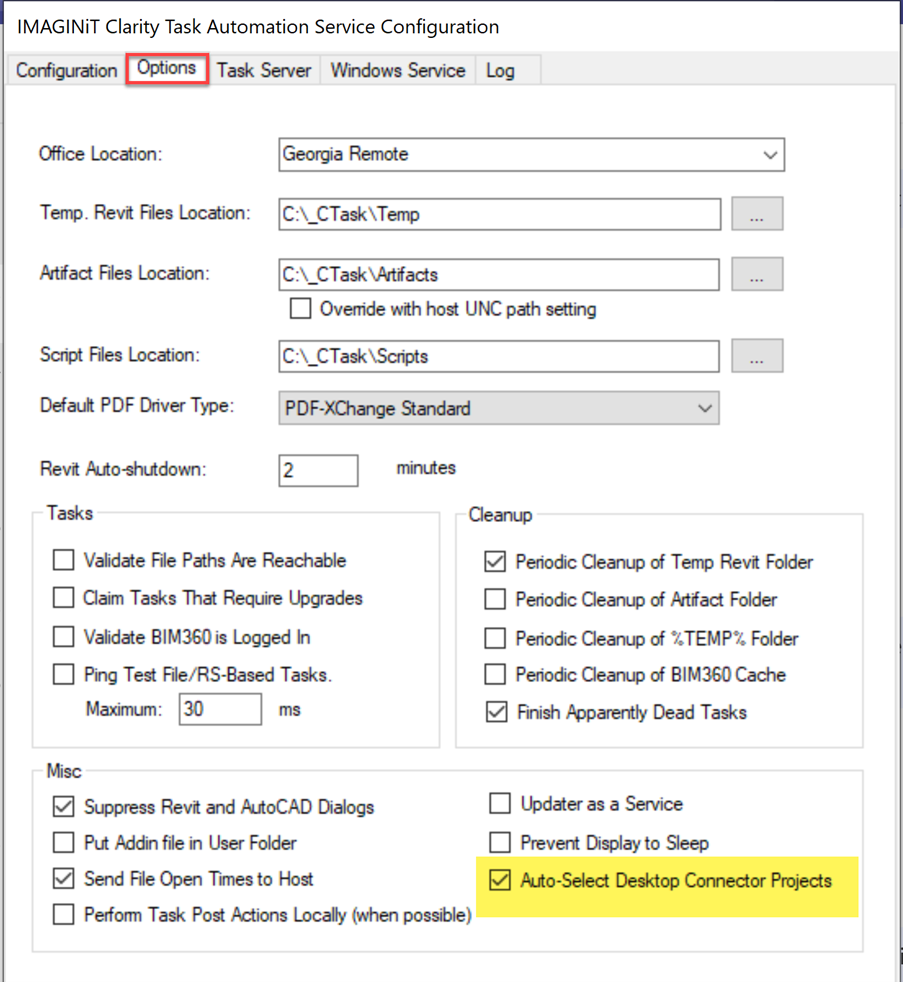
Save the configuration and close the Clarity task tray.
DATE: 9/29/2023