Clarity 2025 Revit Task Server Config to Reset Claimed to New When Open Throws an Error
There is a way to place the task back into the queue if it opens in one session of Revit with an exception, so that it can be tried again.
If you prefer the task fail, the setting will need to be False. If you want the task to be put back into the queue, the value should be True.
There is not currently a configuration for a number of attempts, so it will continue until it times out if set to True.
This change is on a per Revit version basis!
Process
- Log onto the task server as the designated Clarity account
- Make a copy of the original config file before modifying it so you have a backup. If you edit the config file incorrectly the task server may not work.
- Rename the copy as shown below
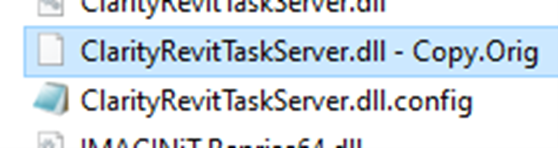
- Exit the Clarity Task Tray
- Browse to the following folder and edit the config file with Notepad.
Config file location:
- C:\Program Files\IMAGINiT Technologies\Clarity Task Server for Revit\<Revit version>\ClarityRevitTaskServer.dll.config
- Add the following lines to the config file.
- <!-- Reset the claimed tasks to NEW when open throws an exception. -->
- <add key="ResetTaskWhenOpenFails" value="false" />
- Save the file
- If you get a permission error when trying to save, do a saveas and Save as type is All files. Save it to the desktop then drag and drop it back into the folder.

- Make sure it is still seen as a config file.
Test Clarity Task Services
- From the Desktop Icon, open Clarity Task Tray for Revit to start the task tray again.
- Send a Revit task for the version you modified the config file on to confirm that it picks up the task.
