Clarity How to Retire a Task Server
Issue
You are replacing a task server, but you don’t know the process for doing so.
Solution
Contact our support team at support@rand.com and let us know the name of the machine being retired and the authcode in the current license file so we can reset the activation count.
The task server license file is located in the following folder on the task server.
C:\Program Files\IMAGINiT Technologies\Clarity Task Server for Revit\License
We need the 16 digit code, it will look something like this: 1234-ABCD-5678-EFGH
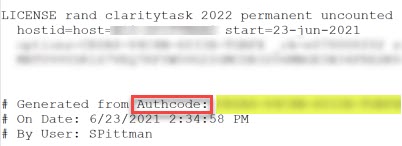
On the Task Server you are Retiring
- Exit the Clarity task server task tray
- Stop the Clarity Windows Task Server service
- Uninstall the Clarity task server software on the old task server.
Installing on the New Task Server
- Make sure that you have contacted us about resetting the activation code
- Install the Clarity task server software on the new machine
- Use the reset activation code to license the software.
NOTE:
The old task server will still show up on the Tasks tab, Task Servers. You will need to change any projects assigned to the old one to the new one. The default behavior for the retired task server to drop off the list is 21 days.
To Force Removal
Once all project assignments are removed, go back to the Tasks Tab, Task Servers, select the task server again and Purge.
Go to the Server tab, Central Host and Stop then Start the Monitoring Service.
![]()
For complete instructions, please refer to this document: