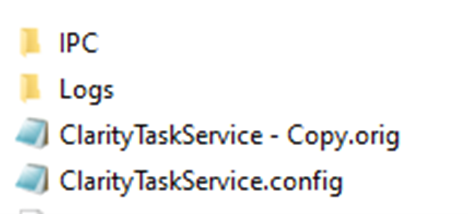Clarity Override to Delete Dimensions (Clarity 2024)
There is now a way in Clarity 2024, to configure an override when there is an error opening the model like the one shown below.
For Clarity 2025 refer to this blog: https://imaginit.helprace.com/i659-clarity-2025-task-tray-configuration-for-error-overrides
Error: One or more dimension references are or have become invalid.
This configuration change is done at your own risk and will apply to all models on this task server that have the configuration files modified.
WARNING
This modification will allow us to delete the dimension(s) so we can continue processing the task, this means that those elements will not show up in the model for that task.
For 360 projects set to use the live model, we open the live model, but for most tasks we do not save the changes, we relinquish and close the model, however, if this is running on a Live Model Update type of task, it will change the central file!
Process
1. Log onto the task server as the designated Clarity account
2. Make a copy of the original config file and change the extension to .orig before modifying the working config file so you have a backup.
- If you edit the config file incorrectly the task server may not work.
3. Exit the Clarity Task Tray
4. Browse to the following location on the task server: C:\ProgramData\IMAGINiT Technologies\Clarity Task Server 2024\ClarityTaskService.config
5. Add the lines shown below, exactly as they are.
<add key="RevitErrorHandleOptions" value="ALL" />
<add key="SpecifiedRevitErrorsToHandle" value="DimensionReferencesInvalid,DimensionFailures,DeleteElements" />

There are two related options:
- RevitErrorHandleOptions ("DETACHEDONLY","ALL","SPECIFIEDONLY")
- SpecifiedRevitErrorsToHandle
(If specifiedonly is specified above, then you put in the option as you did in this value).
6. Save the file
- If you get a permission error when trying to save, do a saveas and Save as type is All files. Save it to the desktop then drag and drop it back into the folder.
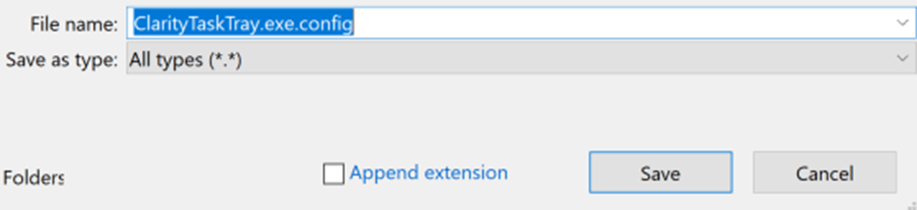
7. Make sure it is still seen as a config file.
8. Test Clarity Task Services
- From the Desktop Icon, open Clarity Task Tray for Revit to start the task tray again.
- Send a Revit task for the Task Server you modified the config file on to confirm that it picks up the task.
Rerun the task
The task completes and removes the dimensions, but it will show an Error No Error
Error (NoError)
Autodesk Docs://Clarity 2023 Support Testing/Residential 2500 R23.rvt: Error: One or more dimension references are or have become invalid. (Count: 2)