How to Remove a Retired Task Server
Issue
You replaced a task server, but you can still see the old one on the Task Servers list
Cause
The task servers will drop off the last after Clarity hasn’t seen them for 21 days, unless there are still projects assigned to it.
You can force the removal as long as there are not projects assigned to the task server.
Solution
In the Clarity web portal, Task tab, Task Servers, select the task server to see if there are any projects assigned to it.
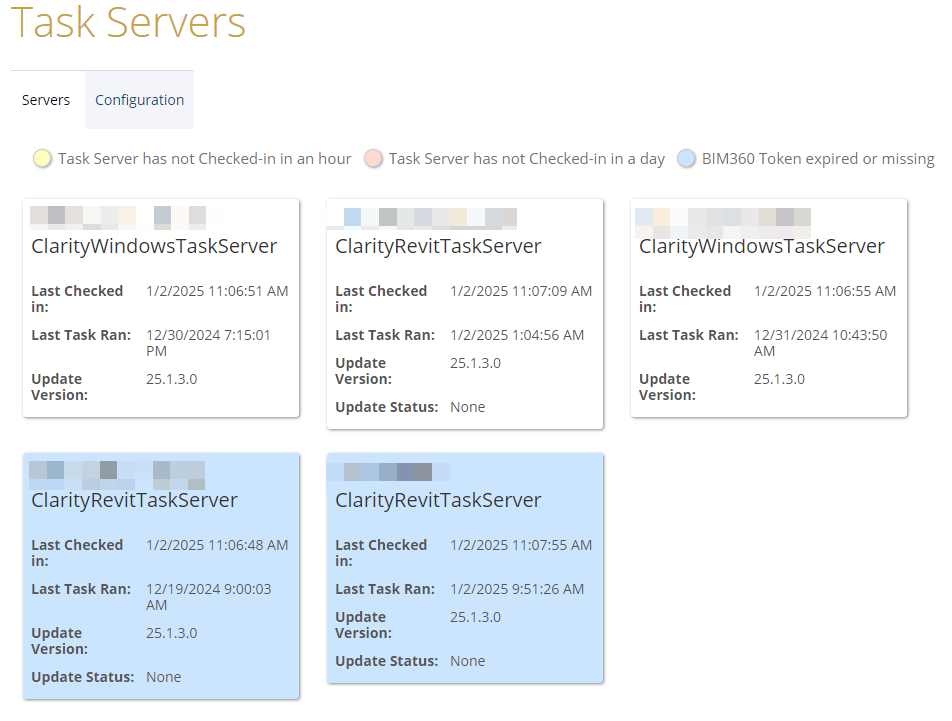
If there are Projects assigned, you will need to go to each of the projects and remove the task server assignment.
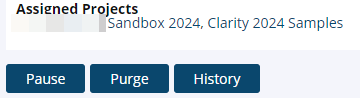
Select the Project link in the Assigned Projects dialog to take you to the project. Then go to the Tasks tab, Task Servers and change the task server assignments.
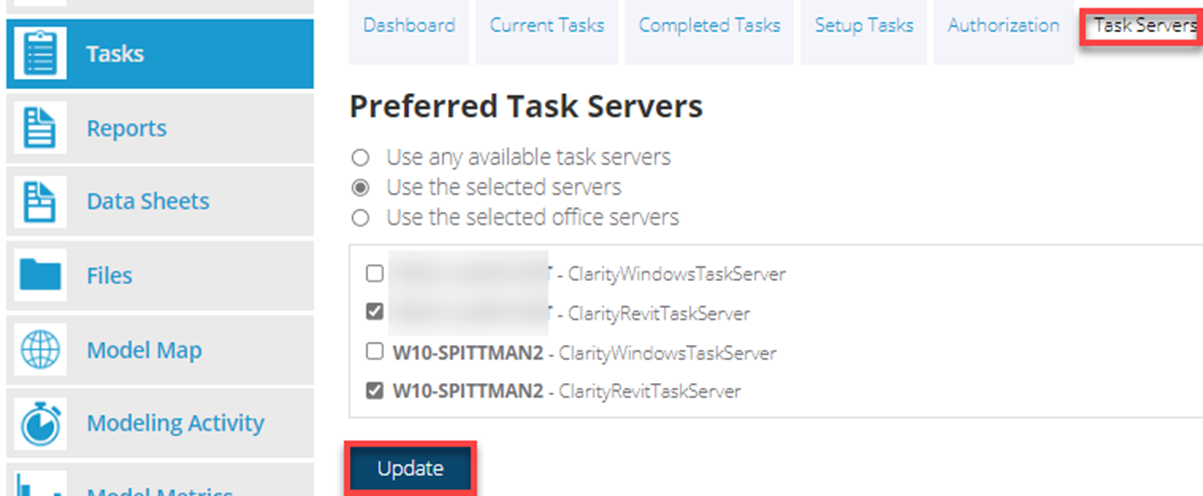
Once all project assignments are removed, go back to the Tasks Tab, Task Servers, select the task server again and Purge.
Go to the Server tab, Central Host and Stop then Start the Monitoring Service.
