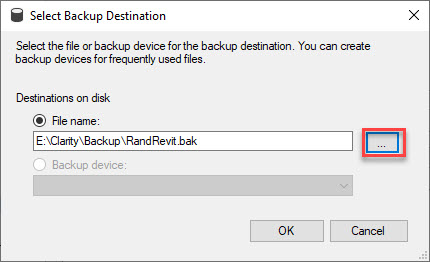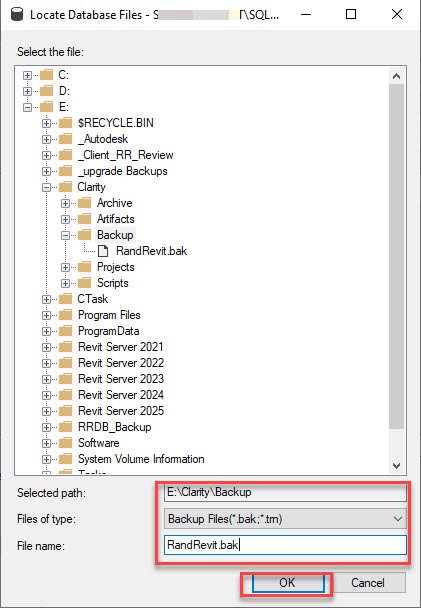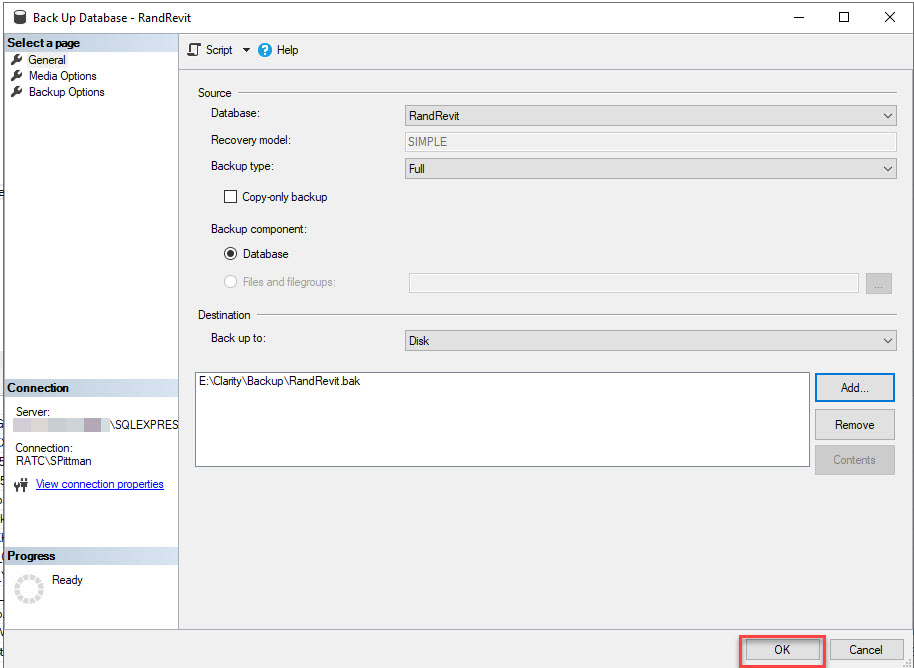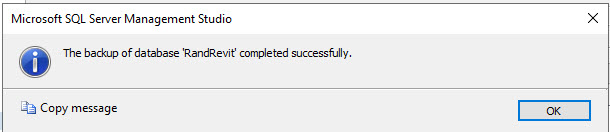How to Manually Backup the RandRevit Database
If you need to make any sort of changes to the database, it is highly recommended to backup the RandRevit database.
It's also a good idea to have an up to date backup in case of disaster recovery.
Connecting to the database
RDP into the machine where the SQL Database is installed, if you are using the SQL database installed with Clarity it will be on your host server.
- Log onto the server as the Clarity Service account that runs the services and application pools, this should allow you to Log into SQL with Windows Authentication
- Open the SQL Server Management Studio (SSMS)
- You might want to pin this to the task bar
- Connect (example)
Backing Up the RandRevit Database
- Expand Databases
- Right Click on RandRevit
- Tasks
- Backup
- Tasks
- In the Backup Database dialog
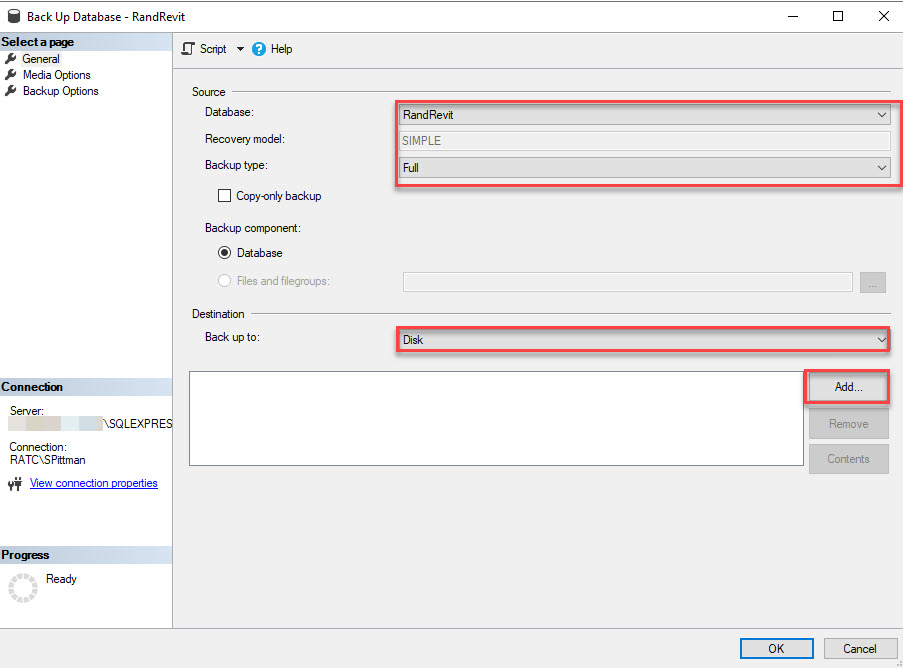
- Select Add to add the backup location
- Browse to a location to save the backup and give it a name and ok out of all dialogs to save the backup with a .bak extension.
- Ok to backup
- When the backup completes you will see the following dialog