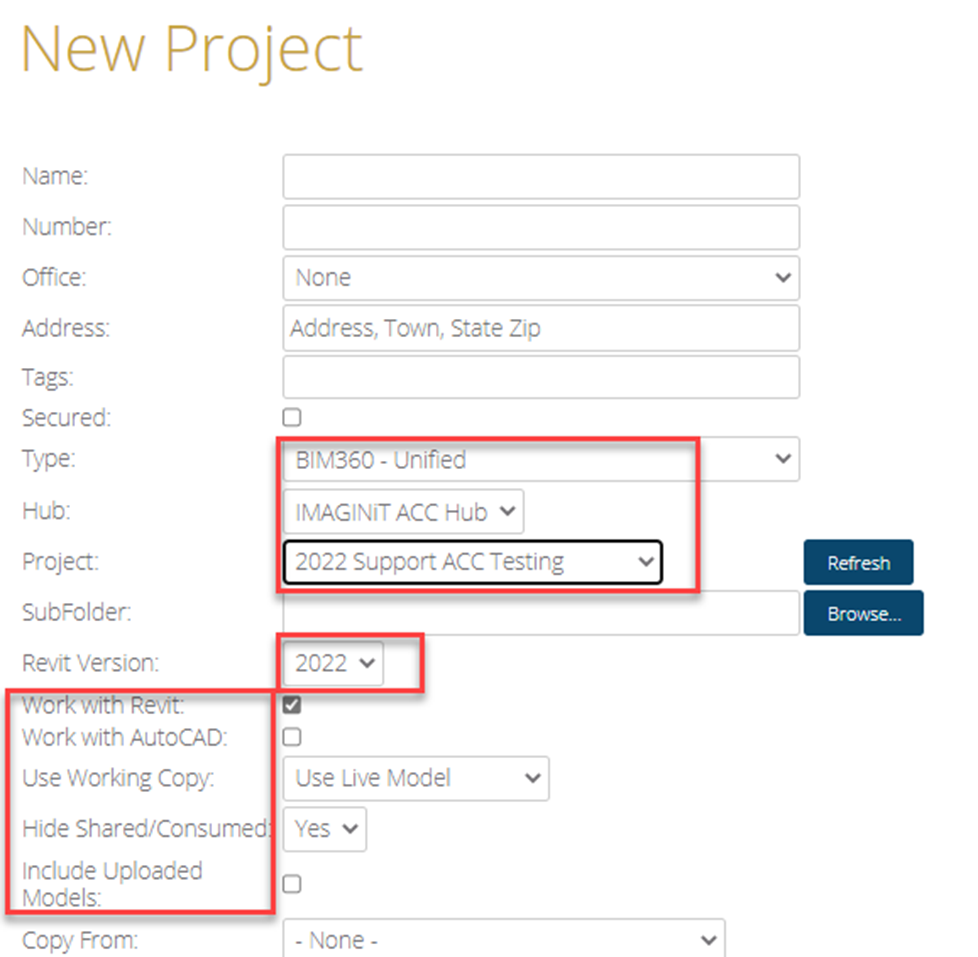Clarity Requirement for Adding 360/ACC Projects
The Clarity App Must Be Active
If you haven't already added the app, here are instructions on how to Add the Clarity App
The very first requirement is that the Clarity App be Active in 360/ACC
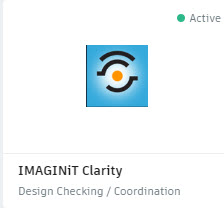
360 Project Configuration
The Oauth identity setup in Clarity must be a project member of all projects you want to add to Clarity. That identity must also be a part of the document management team with appropriate permissions to the folders you need to access to be able to perform the tasks you want to run on the project.
You likely have multiple 360 credentials for the different task servers and the primary one used to add projects. Each of those identities needs to be assigned to all projects in 360 that you want to add to Clarity, and each of those also has to be part of the Docs team.
Autodesk Device Limit
Autodesk is starting to crack down on running under the same 360 identity on multiple machines. In order to be in compliance we recommend you have a 360 identity for each task server.
More information is available at this blog link: https://imaginit.helprace.com/i537-autodesk-device-limit-reached-warning-on-task-servers
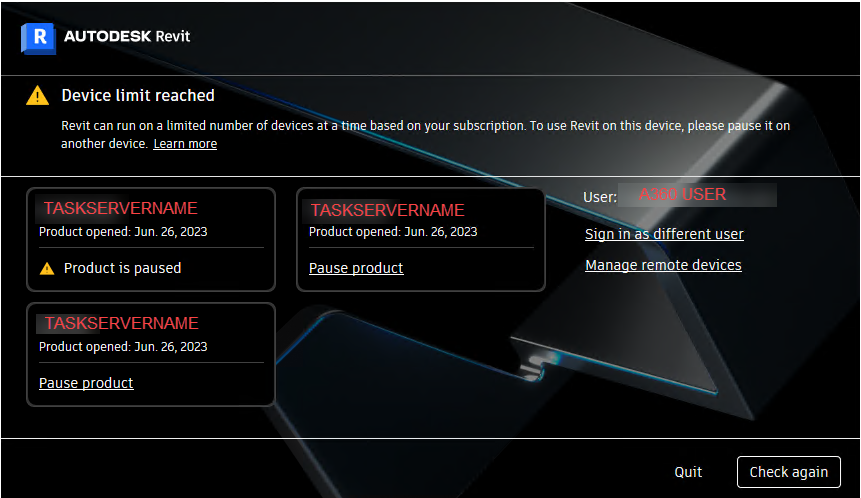
360 Permissions and License
It will also be necessary for you to have the appropriate permissions to access the live model, including a valid ACC license for the task server 360 identity. For a Collaborated file, that will require a Collaboration Pro license for each Task Server identity accessing 360 models.
It is not required that the member be a project admin, but they will need the proper permission assignments to the folders if not.
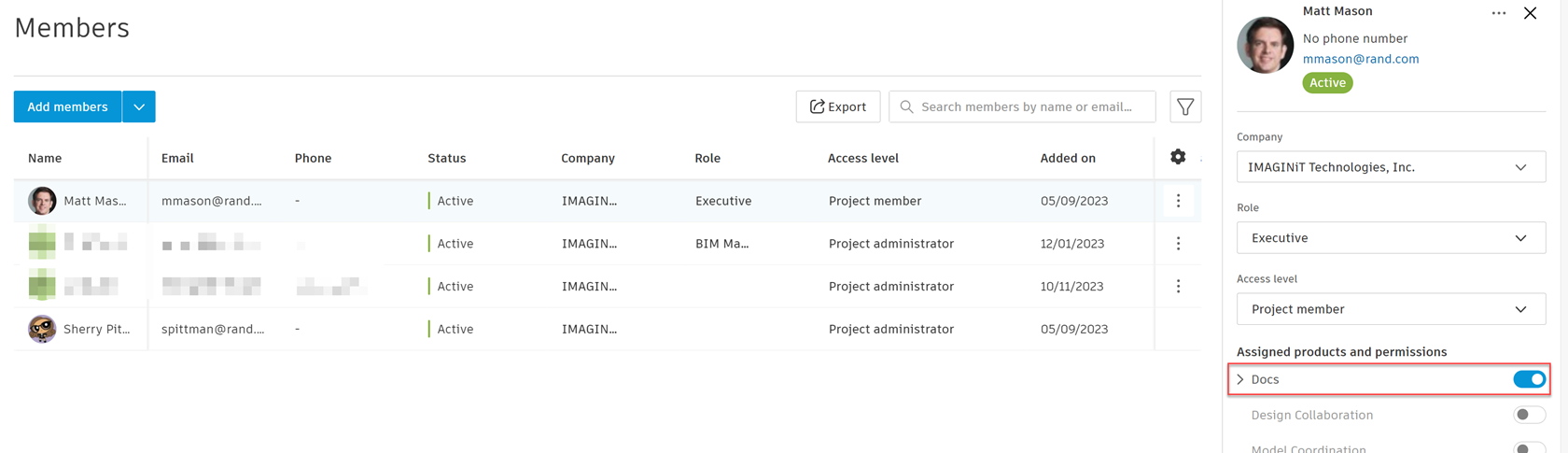
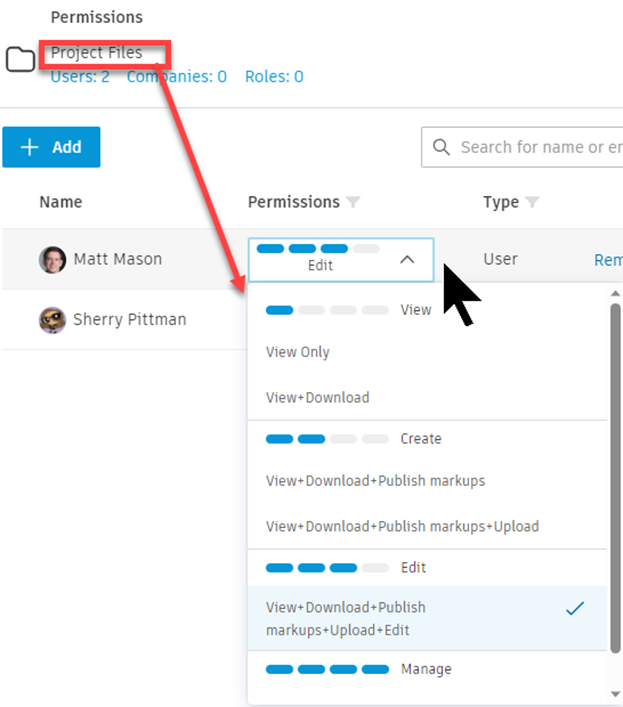
Clarity Oauth
The Oauth identity assigned to the project must be added and valid in the Clarity web portal order for us to see the published models in the project in 360.
The Monitoring service must be running in order for us to scan projects.
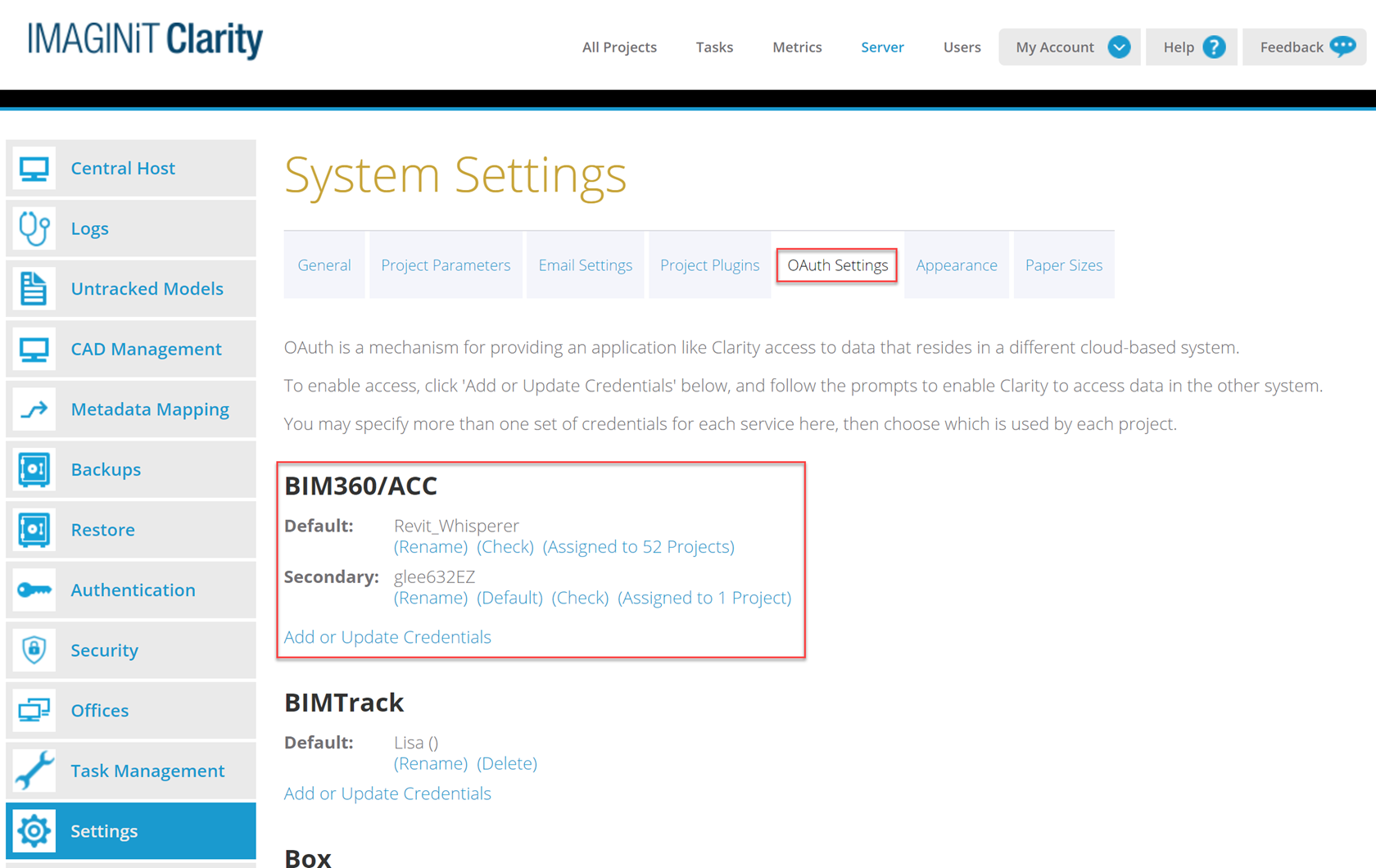
Checking to See What Projects the Oauth Has Access To
If you select Check, you can see what Hubs and Projects that Oauth has access to.
Anything with an arrow beside it means you can expand the list to see the Projects.
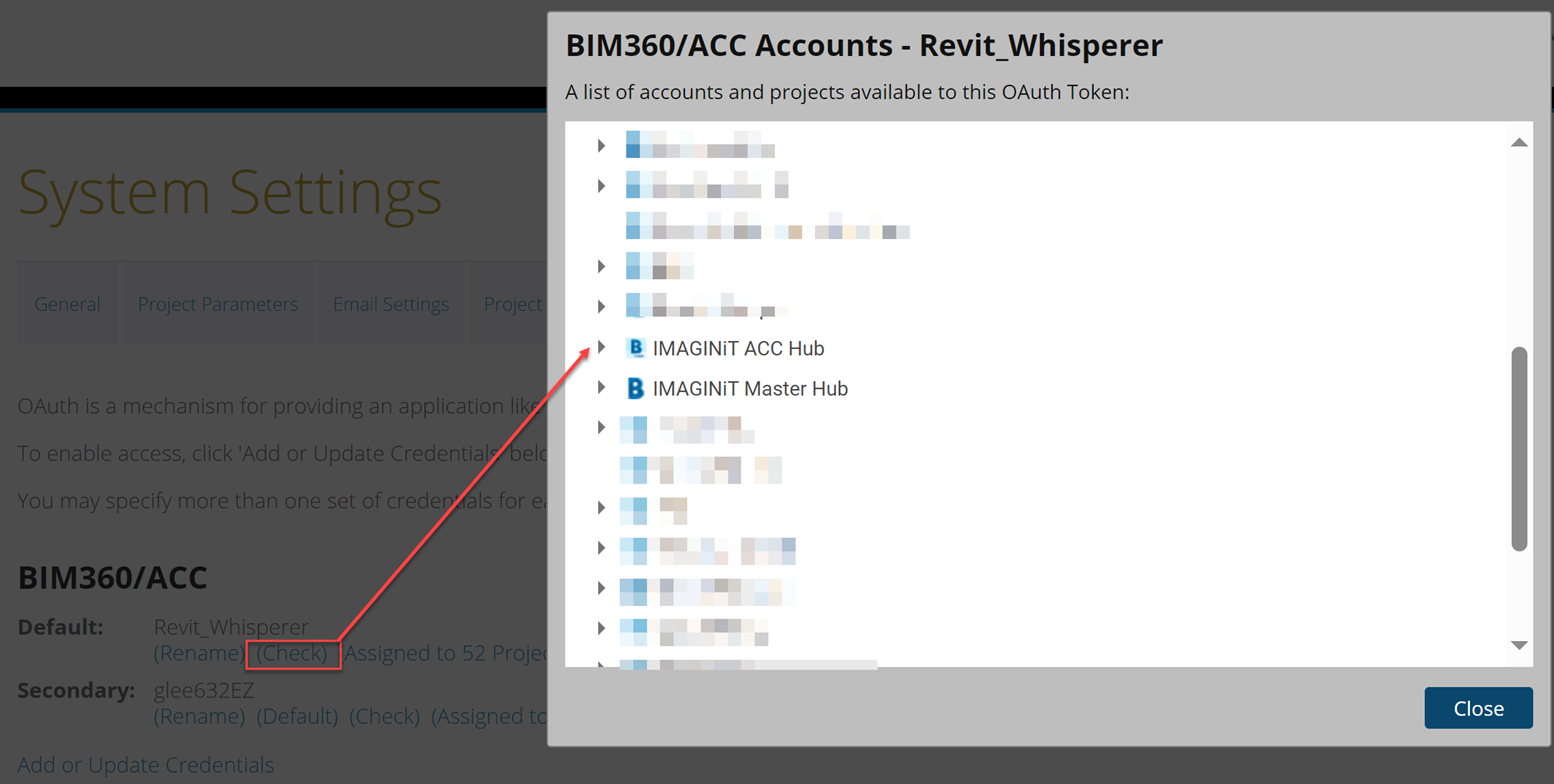
Adding a 360 Project to Clarity
Go to the Projects tab, Add a Project.
For 360 Projects you must specify the version of the Revit files so we know what version of Revit to process the files with. If you specify the wrong version, the Revit tasks will never be claimed, and you will need to Edit the Project to fix the version.