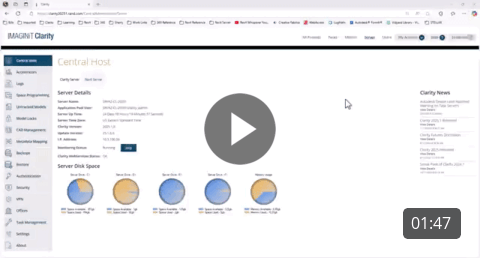How to Send in Diagnostics
When troubleshooting issues in Clarity, diagnostics tell us where to look to resolve the issues. The diagnostics come from different places depending on where the issue is occurring.
Diagnostics roll over pretty quickly, the more projects/tasks, the faster they roll over. Please send in the diagnostics as close to time the issue occurred, or recreate the issue/rerun the task, then send in the diagnostics.
If you are unable to create a case when sending in diagnostics from the web portal you can email the manually gathered diagnostics to support@rand.com
Task Issues
-
If a task runs, but doesn't complete, we need the diagnostics from the completed task id
-
If a task runs but fails post action, we need the diagnostics from the completed task id and the host AdminWebservice log from the time the task completed
-
If a task sits in the new status and does not run, we need diagnostics from a task that DID run at the same time, send from the completed task id
To Send Task Diagnostics from the Completed Task ID
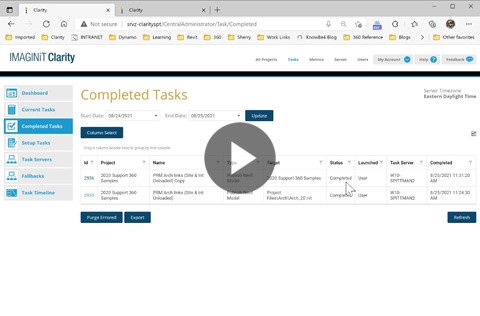
Sending Diagnostics Manually if Unable to Send from the Task ID
Exiting the Clarity task tray and restarting it from the desktop icon tends to resolve issues with sending diagnostics from the web portal
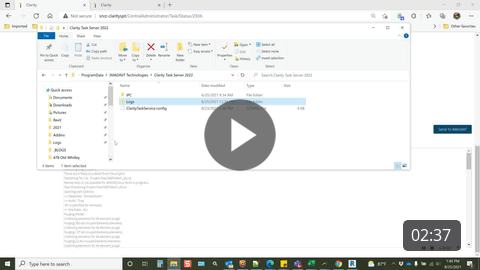
Host Issues
-
There is an error on a page in the Web Portal
-
There is an issue logging into the Clarity Web Portal
-
Files not showing up in a project
To send the host logs manually you can zip the content of this folder on the host: C:\ProgramData\IMAGINiT Technologies\Clarity\Logs
To Send Host Logs from the Web Portal