How to Add the Clarity App to ACC
In order to enable Clarity to access ACC projects, the account manager must specifically enable access at the Account level.
To enable access:
- Sign into the ACC portal as an Account Admin: https://acc.autodesk.com/
- Select the Apps icon
- Select the IMAGINiT Clarity app and Install
-
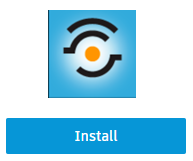
- We only need access to Document Management
-
- The icon will change to look like the image below and will show as Active.
- The published files should show up in Clarity after about 5 – 10 minutes.
Note: The Clarity ACC integration relies on the Forge interface for Project/model information; therefore, the models do not exist in Clarity until they are published to the cloud.
Once published, Clarity tasks will continue to retrieve the latest version available inside of Revit, as long as the Oauth is valid and the Clarity Monitoring service is running.