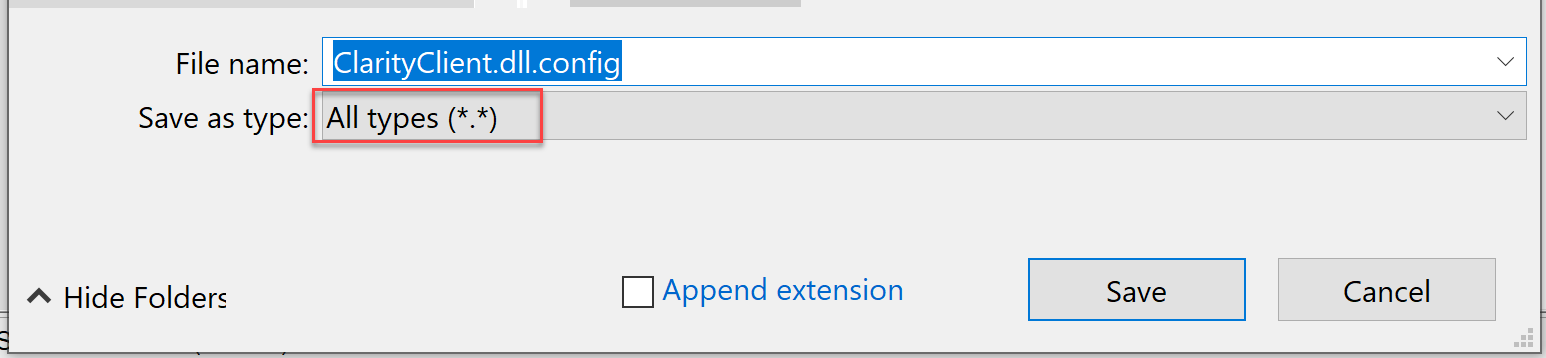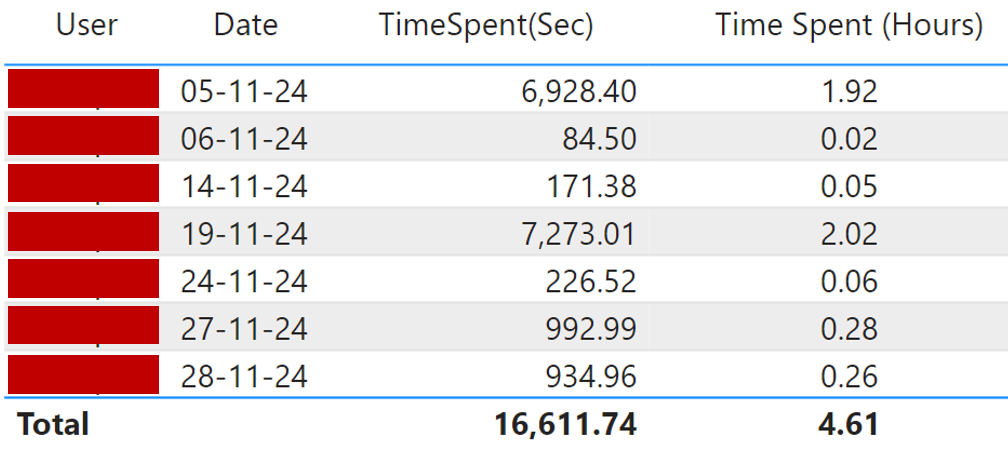Clarity Client How To Set the Default Server for Metrics
If you don’t want to have to sign into the Clarity Client so that the users machine will track metrics like file open and sync times as well as untracked models, you can modify a config file to control this.
Note: This will only track when you open a file that is workshared.
To Set Default Server for Metrics
You will need to edit a config file on the users machine to make this change.
- The config file location is in the following location for all versions of Revit.
- C:\ProgramData\IMAGINiT Technologies\ClarityClient.dll.config
- Make a backup copy of the file before changing anything and change the .config to .ORIG
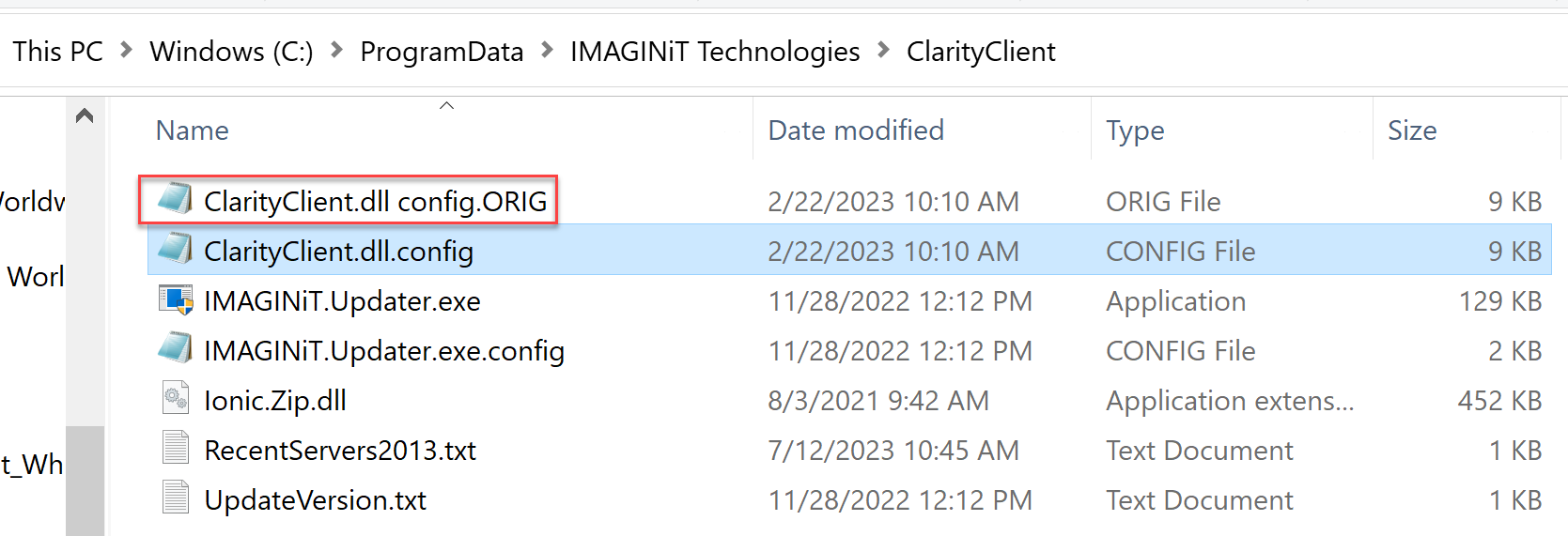
- Open the .config file in Notepad and add your server name between the "".

- If you would also like to track model time and idle time, make the following changes shown above for those two items.
- Saveas
-
If you get an error saving the file, save it to the desktop, then move it into the folder and overwrite.
Make sure it is still seen as a configuration file or it will not work.
This information is sent back to Clarity once Revit is closed.