Task Sequence Setup Guidelines
A task sequence bundles together multiple tasks in a project so that they will run together, in a single operation, in a guaranteed sequence.
That means, that regardless of the server settings, the targets in this task will all run at the same time and in the order specified in the task setup.
If you are running a sequence on multiple targets, this could cause issues with tasks failing due to timeout issues.
The task server that claims the sequence will do all of the tasks in the sequence, for all models, in one session.
Guidelines
- You cannot mix File scoped and Project scoped tasks.
- You cannot mix tasks from a Revit task server with tasks from a Windows task server, or the Task Sequence will never be claimed.
- It’s best to do the sequence either by model, or by similar task types.
- For example, a sequence for the Arch model to run a pdf, dwg and navis task
- Or
- Several models to run the Revit DBX, Model Metrics and Performance Advisor tasks
- For example, a sequence for the Arch model to run a pdf, dwg and navis task
The settings above the line, will override settings in the individual tasks: target, priority, email notifications, enabled are replaced with the top configuration of the Task Sequence
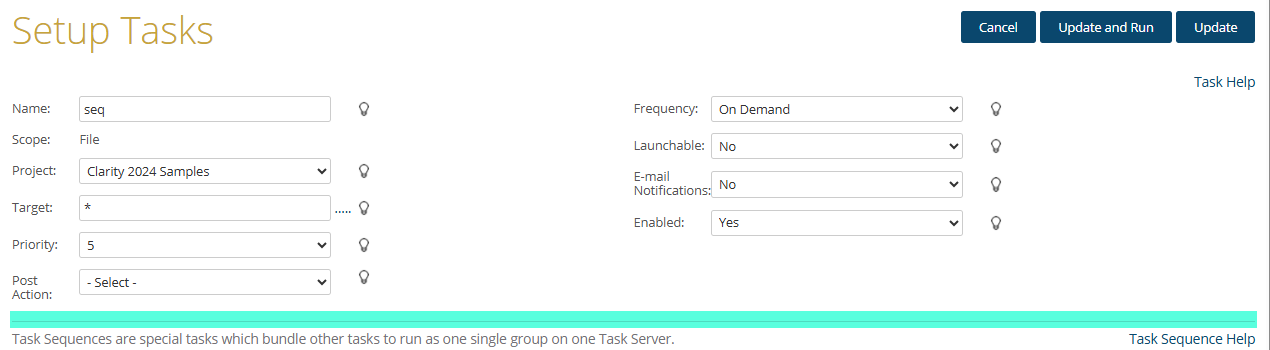
With these exceptions
- For any configured Post Action on the individual task, you can set the Task Sequence to process the individual task actions
- And whether you want to continue if the task runs into an error.
Task Sequence Order Example
Keep in mind the amount of time each task may take when adding tasks to the sequence to avoid timeouts
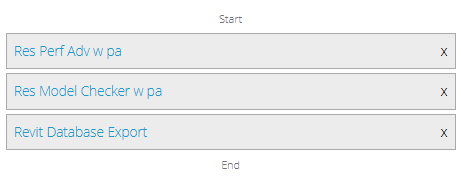
Worksets
Depending on the type of task, you may be able to run the task with no worksets on. If you want to specify worksets, select the .... , but keep in mind this may vary by target model.
Please refer to the following blog for more information
https://imaginit.helprace.com/i465-clarity-tasks-with-worksets-none

What Tasks by Task Server Type
To see which type of tasks are done by which task server, go to the Tasks tab, Task Server page and select each type of task server.
Custom tasks will vary depending on what you have created.
Clarity Windows Task Server
This task server is generally run as a service and unless it launches an Autodesk product, it uses the Authorization tied to the project in the Clarity Web interface.
If the task launches an Autodesk product, it uses the Identity signed into the product to access the files.
Clarity Revit Task Server
With the exception of the BIM360/ACC publish task which uses the Authorization tied to the project in the web portal, all other tasks use the Identity signed into the product to access the files.