Clarity Revit Database Export Settings
The Revit DBExport task is the most common task used in Clarity. This will export information that populates tables in the database. That information will populate for Data Sheets, Reports and various dropdown selection dialogs for other tasks.
There is no physical output for this task.
This document will help you decide what settings you need set, to get the information you need.
Time Saver Note
The Revit Database Export task can be run with worksets closed (NONE) to improve efficiency without compromising the data exported, however if you need svg images for datasheets or reports, worksets will need to be on.
Alternately you can use the image export tasks instead for the images.
Task Dialog
Below is an example of a typical setup. The various options are explained in detail below the image.
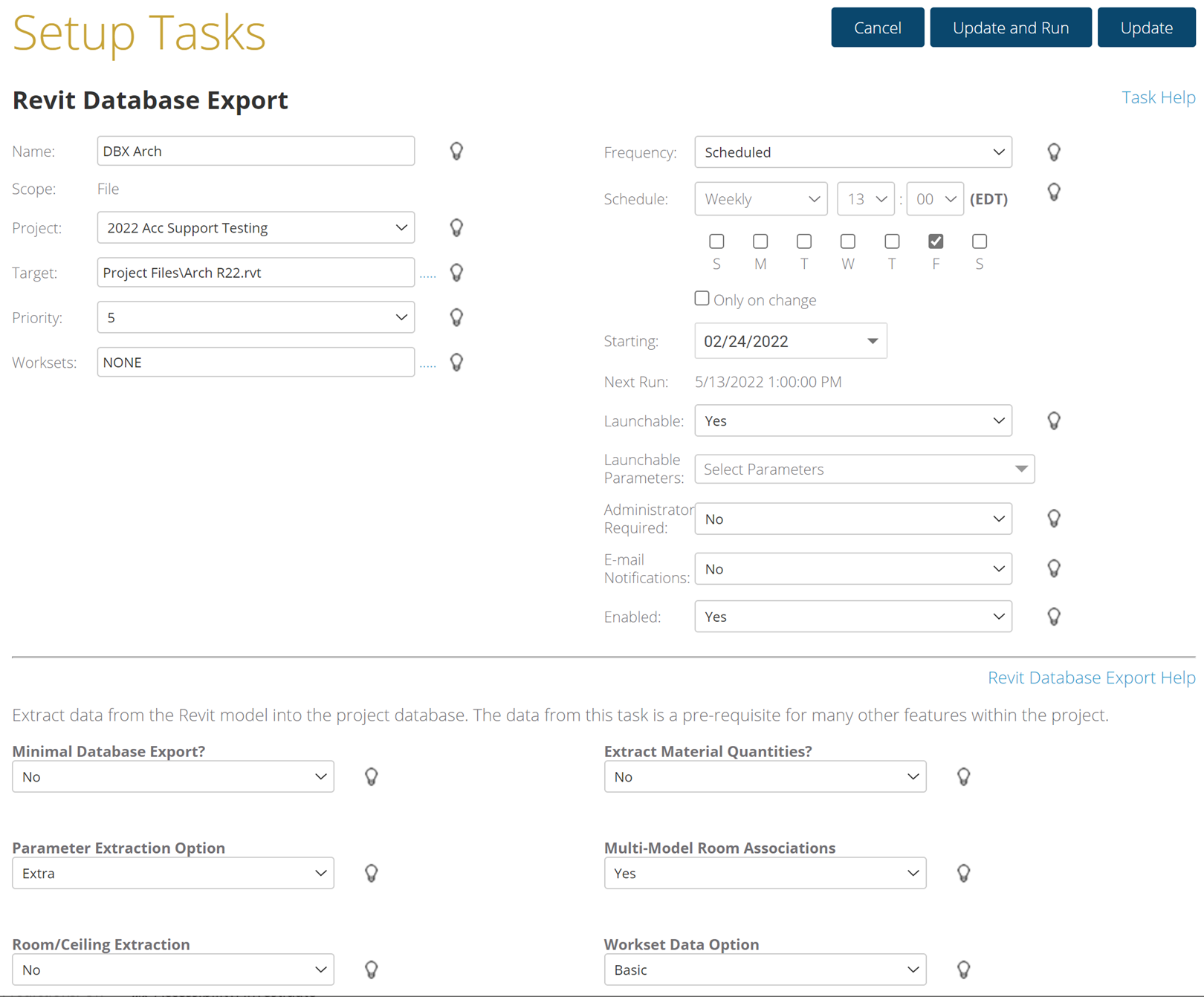
Minimal Export
If you are only interested in a minimal database export, for the purpose of populating the task dialogs.
Currently this includes tables such as Revit Models, Categories, Sheets, Revisions, Sheet Sets, Sheet Revisions, 3D Views, Print Settings and Worksets.
Extract Material Quantities
Extraction of Material Quantities is performance-intensive.
Note: Only enable this if you use the Material Quantities Report.
Parameter Extraction Options
Basic: Only built-in and Project parameters. This includes all parameters for all categories that you see on the left if you were to start a project with no template. As well as any Project parameters that you see on the Manage tab, Project Parameters in your project.
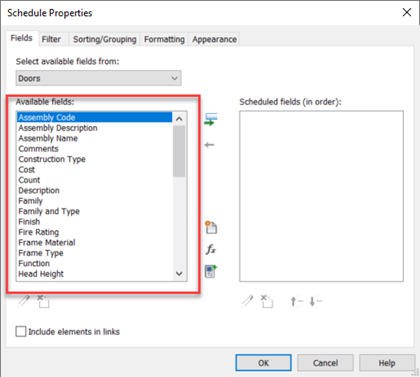
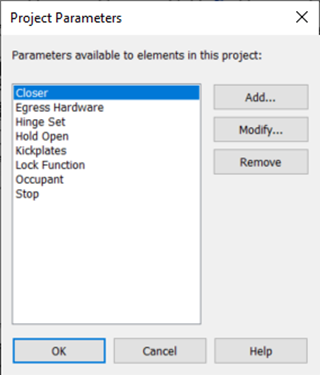
Extra: Basic parameters, plus any parameter referenced in a schedule in the model as shown in the image below.
This would include any shared parameters that were added to the category schedule as a scheduled field.
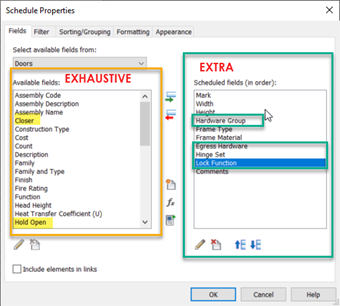
Exhaustive: All schedule-able fields in every category of the model (not recommended).
This would include all parameters from all categories even if they were not added to a schedule as a scheduled field.
In the image above, in this example it would include all schedulable parameters shown under available fields.
Multi Model Room Association
In general, Clarity will attempt to determine which Rooms/Spaces equipment resides in, even from other models in the project that have already been processed. If your project contains models that are not coordinated/arranged into a common coordinate system, there may be no reason to attempt to do the extra work to determine this information.
- Yes: Determine the relationship between rooms/spaces and equipment in other models.
- No: Skip this step
Room/Ceiling Extraction
- Yes: Extract the room/ceiling relationship information. This is performance-intensive.
- No: Skip this step
Workset Data
Options to determine how much workset data to extract. Extract element counts is performance-intensive if you are doing it for many worksets:
- Basic:Only User Worksets
- Medium:User Worksets with count of elements
- Advanced:User and View Worksets with count of elements
- Exhaustive:All Workset types (User, View, Family, Standard, etc) and element counts
Clarity Version at time of posting: Clarity 24.1
2/9/2024