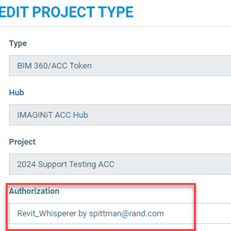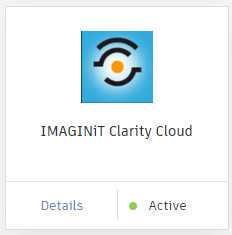Clarity Cloud Project Requirements
Clarity Cloud only supports projects hosted in the Autodesk Cloud. All output is saved in the cloud. There is now a hybrid option to process tasks locally, but the output is still sent to the cloud.
For additional information, please visit this link: https://www.imaginit.com/software/imaginit-utilities-other-products/clarity-cloud/platform
The Clarity App Must Be Active
Log into ACC as an Account Admin and go to Apps
- The IMAGINiT Clarity Cloud must be Active in the hub you will be adding projects from
- The published files should show up in Clarity after about 5 – 10 minutes.
The BIM360/ACC Authorization must be Active
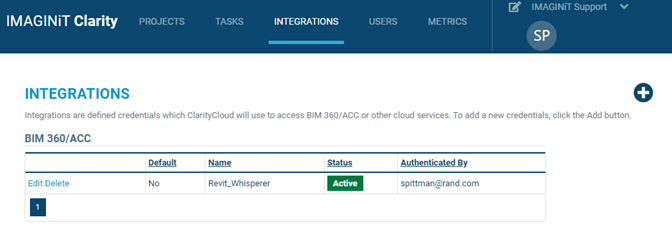
360 Project Configuration
The Oauth identity setup in Clarity Cloud must be a project member of all projects you want to add to Clarity.
That identity must also be a part of the document management team with appropriate permissions to the folders you need to access to be able to perform the tasks you want to run on the project.
If you have on premises task servers, you likely have multiple 360 credentials for the different task servers and the primary one used to add projects. Each of those identities needs to be assigned to all projects in 360 that you want to add to Clarity, and each of those also has to be part of the Docs team.
360 Permissions and License
On Premise Task Servers
It will also be necessary for you to have the appropriate permissions to access the live model, including a valid ACC license for the task server 360 identity. For a Collaborated file, that will require a Collaboration Pro license for each Task Server identity accessing 360 models.
It is not required that the member be a project admin, but they will need the proper permission assignments to the folders if not.
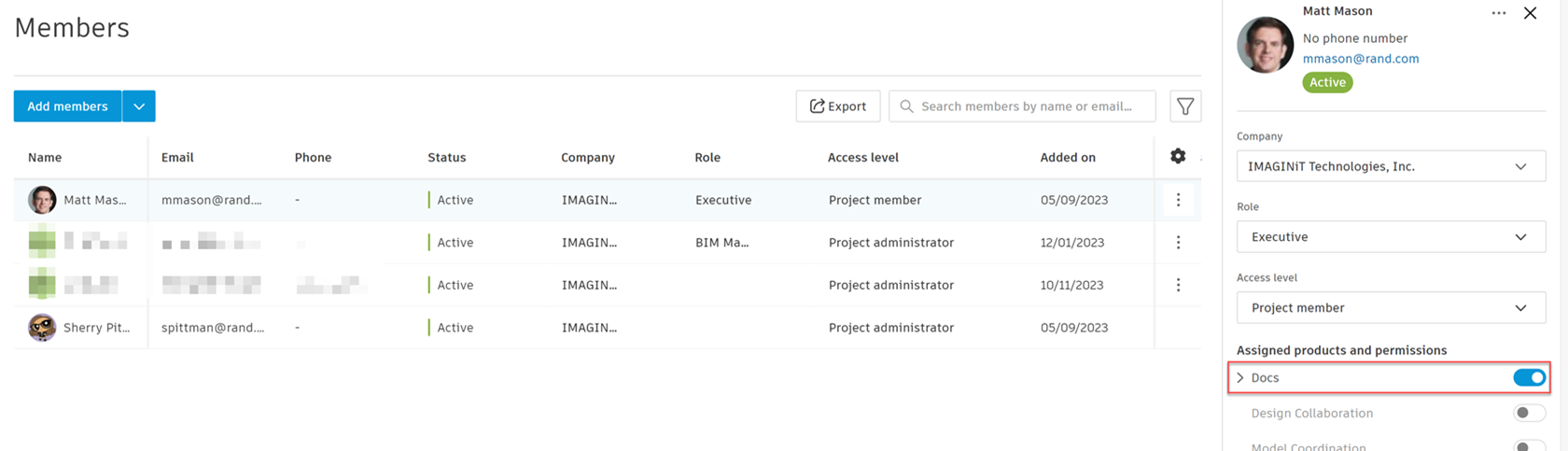
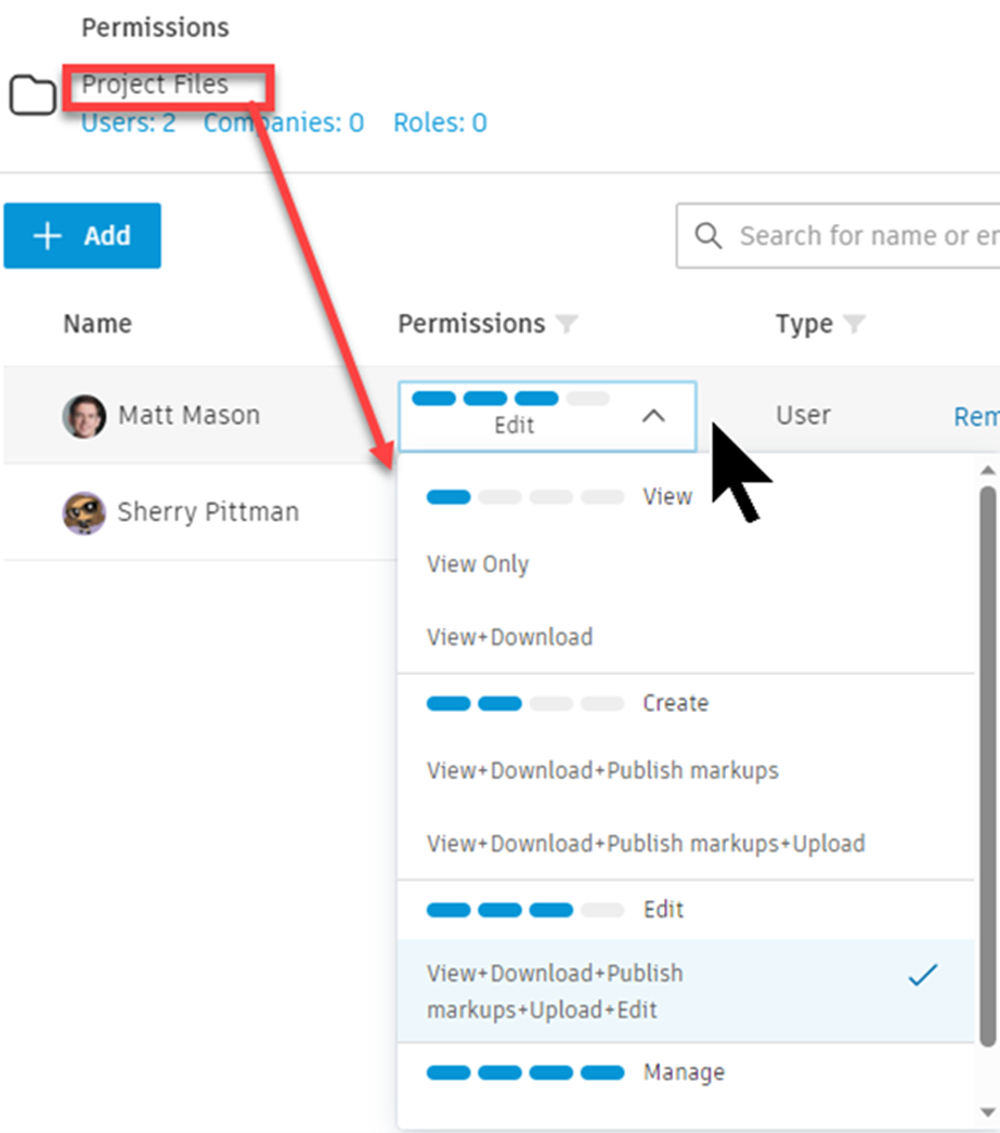
Clarity Project Authorization
The Oauth identity assigned to the project must be added and valid in the Clarity Cloud on the INTEGRATIONS tab in order for us to see the published models in the project in 360/ACC.